Ferguson Smart Home 2.0 system is an easy to install and use Smart Home system. However, it is an extensive system, with many sensors and possibilities – we understand your desire to learn more about it and get answers to basic questions and solutions to the most common problems.
On this page, we have collected a huge amount of knowledge, which we invite you to read. This knowledge has been included in two thematic blocks:
Ferguson Smart Home 2.0 – frequently asked questions (FAQ)
Find out the answers to frequently asked questions about the Ferguson Smart Home 2.0 system and its individual components. If you have any further questions, please do not hesitate to contact us.
- Answers to frequently asked questions
- Smart Hub FS2SH
- Thermostatic Valve FS2TRV
- Humidity and Temperature Sensor FS2HT
- Relay Switch FS2RS
- Smart Wi-Fi Plug With Remote Meter Reader FS2PG-WMB
- Motion Sensor FS2MS
- Multipurpose Sensor FS2MP
- Vibration Sensor FS2VS
- Intelligent Alarm Siren FS2SA
- Remote Controller FS2RC
- Smoke Detector FS2SD
- GSM smoke detector FS2SD-GSM
- CO Detector FS2CO
- Repeater and Gas Leak Sensor FS2RG
- Water Leak Sensor FS2WL
- Programmable Wi-Fi Thermostat FS2TH
- Human Presence Sensor FS2OS
Answers to frequently asked questions
It is a Smart Home system, thanks to which we can control lighting, temperature and increase security with the use of multiple sensors and quick notifications to the phone.
Ferguson Home 2.0 is a combination of the Smart Hub, mobile application and various types of sensors. The following devices are available in Ferguson Home 2.0:
-
- Thermostatic valve (FS2TRV) – battery sensor
- Temperature and humidity sensor (FS2HT) – battery sensor
- Double 230V junction relay (FS2RS) – non-battery sensor
- Motion sensor (FS2MS) – battery sensor
- Multipurpose sensor (FS2MP) – battery sensor
- Vibration sensor (FS2VS) – battery sensor
- Intelligent alarm siren (FS2SA) – a non-battery sensor with an additional built-in battery to support operation
- Remote control (FS2RC) – battery sensor
- Smoke detector (FS2SD) – battery detector
- GSM smoke detector (FS2SD-GSM) – battery detector
- Carbon monoxide sensor (FS2CO) – battery sensor
- Repeater and gas leak sensor (FS2RG) – non-battery sensor
- Water leak sensor (FS2WL) – battery sensor
- Programmable Wi-Fi Thermostat (FS2TH) – non-battery sensor
- Human presence sensor (FS2OS) – non-battery sensor
The Ferguson Smart Home 2.0 system is integrated with the Ferguson Smart Home 2.0 Alert System service. Ferguson Smart Home 2.0 Alert System is an online platform that allows you to receive notifications from Devices connected in the Ferguson Smart Home mobile application available on iOS and Android platforms, based on the consent given by the User. The platform allows, among other things, define how notifications from Users’ Smart Home Devices are to be distributed as part of the Ferguson Smart Home 2.0 Alert System to the Customer, e.g. to an insurance or security company that, wanting to provide an even greater sense of security to their Customers, can react to events and emergency situations that occur at Ferguson Smart users and immediately after their occurrence.
In a situation where the Ferguson Smart user concludes a contract with such a company and this company will add information about it his devices in the Ferguson Smart Home 2.0 Alert System, the user will also see such information in his mobile application.
Yes. One of the advantages of the Ferguson Smart Home 2.0 system is the ability to control devices from anywhere in the world. In this way, while on vacation in winter, you can, for example, set the temperature at home. All that is required is Internet access to also have access to Ferguson Smart Home 2.0 devices
Yes. In order to be able to use the SH2.0 system in a place where there are problems with the network or electricity, the system should be additionally equipped with a Wifi modem and a power bank. There are also SIM card modems on the market that have a built-in battery. Thanks to the fact that the Smart Hub control panel has a built-in battery and is able to operate undisturbed for several hours after the power is cut off, and thanks to the addition of a modem with a SIM card, the SH2.0 solution becomes an additional blackout resistant mobile system.
The Ferguson Smart Home 2.0 system uses Wi-Fi, Zigbee, Bluetooth LE and GPRS technologies.
Ferguson Smart Home 2.0 devices are intended for use in closed rooms, however, if they are to be installed outdoors, it must be in a place where they will not come into contact with water.
No, the sensors are not compatible with the newer system.
An unlimited number of Smart Hubs can be connected to the application, while a maximum of 250 sensors can be paired to one Smart Hub in accordance with the specifications using the ZigBee protocol and 13 via the Bluetooth protocol.
No, in order to take full advantage of the possibilities of Ferguson Smart Home 2.0, it is required to connect the Smart Hub to the Internet (via Wi-Fi 2.4GHz).
The Smart Hub will not work with 5GHz Wi-Fi. To fully use the system, you need a Smart Hub that connects the devices to Ferguson Home 2.0. Some devices do not require pairing with the Smart Hub to work. In such a situation, however, we lose the possibility of remote supervision via the mobile application.
Yes, the application works on Android from version 5.0. You can download it from the Google Play Store at: https://play.google.com/store/apps/details?id=io.treesat.smarthome&hl=pl&gl=US
Yes, the app works on iOS from version 11. It can be downloaded from the App Store at: https://apps.apple.com/pl/app/ferguson-home/id1539129277?l=pl
Basically, the Ferguson Home system wakes up the app and alerts you loudly by using sounds on your phone. However, each phone model may have different settings. If the triggered alarm causes that the phone does not wake up with a sound despite arming the Smart Hub, then you should go to the application settings. To enter the information and settings of the Ferguson Home application, long press the application icon and then go to Application information. As part of the Application information, you need to search for settings related to notifications and enable notifications during the lock screen and allow sound (function names may differ depending on the phone model).
Sensors are sorted by Smart Hub and within the Smart Hub / created group alphabetically. In addition, it is possible to sort thermostatic heads within a group, and then control the grouped heads (turning on/off all, turning on/off the operating program and setting the same schedule for all, setting the temperature for manual mode for all heads at the same time).
Yes, each sensor has the option to rename it with its own name.
Sensors in Ferguson Home can be divided into 2 groups. The first group includes sensors powered by 230V “non-battery sensors”. The second group are battery powered sensors “battery sensors”.
Battery sensors:
-
- Thermostatic valve (FS2TRV)
- Temperature and humidity sensor (FS2HT)
- Motion sensor (FS2MS) – battery sensor
- Multipurpose sensor (FS2MP)
- Vibration sensor (FS2VS)
- Remote control (FS2RC)
- Smoke detector (FS2SD)
- GSM smoke detector (FS2SD-GSM)
- Carbon monoxide sensor (FS2CO)
- Water leak sensor (FS2WL)
Non-battery sensors:
-
- Double 230V junction relay (FS2RS)
- Intelligent alarm siren (FS2SA) – additionally equipped with a built-in battery to maintain operation
- Repeater and gas leak sensor (FS2RG)
- Programmable Wi-Fi Thermostat (FS2TH)
- Human presence sensor (FS2OS)
Depending on the type of sensor in the application, we can distinguish different states of sensors:
Battery sensors distinguish 4 sensor states:
-
- “OK” state – this is the state in which the detector remains in standby mode waiting for an alarm situation. Then the sensor works “in the background”.
- “No dumps” state – this is the state when the sensor battery has discharged or the sensor exceeds the period in which it should perform typical dumps. In this case, a yellow exclamation mark icon will appear next to the sensor. You should then check the battery level – if the application shows the battery level around 0%, the battery should be replaced. If the battery condition is OK, trigger an alarm from the detector to check if the detector is working properly.
- “Low battery” status – the status is shown if the battery level is lower than 15%. In the case of the battery below 15%, a flashing battery icon appears next to the sensor.
- “Activating” status – applies only to the GSM smoke detector. This is the state of a newly added sensor to the app which means the sensor is not active yet. Activation of the GSM smoke detector may take 24 hours from the moment it is added to the application, after which the detector goes into the “OK” state and starts working normally like other battery sensors.
Non-battery sensors distinguish 2 sensor states:
-
- “Online” status – device is connected to the mains and operating normally.
- “Offline” status – the device is disconnected from the power supply or not working properly – the red exclamation mark icon is displayed next to the sensor.
If the sensor’s battery runs out, the app’s sensor status will be “No Dumps”. In case the sensor battery level drops below 15% (the thermostatic valve has a descriptive battery status: low/good), the user will be informed about it, while in the application, next to the sensor, the low battery icon will flash.
Status Online/offline sensors refer to non-battery sensors, i.e. connected to electricity, i.e. Intelligent alarm siren, Dual flush relay, Gas sensor and ZigBee repeater and Presence sensor. This is information whether the sensor is working properly. If the sensor is offline, it does not send data to the system – check the sensor power supply.
After removing a sensor from the app, no data from the sensor is displayed. It is also necessary to unpair the sensor manually according to the instructions for complete removal.
Archiving of notifications moves the notifications to the “historical notifications” tab.
After removing notifications, they are permanently removed from the system.
Actions are “dependencies” between different Ferguson Smart Home 2.0 devices. The user can create actions that are useful for him, e.g. when the temperature from the temperature sensor is exceeded, the fan connected to the smart plug will be turned on.
You should use the option available at logging in “I forgot my password”, after entering the phone number or e-mail we will get a special code to set a new one.
By using the remote management of devices connected to the Ferguson Smart Home 2.0 system, you can optimize media consumption. For example, having thermostatic heads mounted on the radiators, the user can set the program in such a way that the lower temperature in the house is set when the house is away. In addition, the use of a smart plug also allows you to save utilities, e.g. by connecting a device to the plug that is to be used only at a specific time during the day and the plug would disconnect it from the mains at night.
There are many variables that affect the range of Ferguson Smart Home 2.0 devices. These are, among others: the number of walls, their thickness, material they are made of. However, depending on the device, they can be installed in an open space between 70 and 100m from the Smart Hub.
By default, sensors are added to the Hubs group and arming the system is possible from the Hubs group level. In addition, the user can add any number of groups and add any devices to them, e.g. groups defined as ground ground floor/first floor location, etc. In addition, it is possible to sort thermostatic heads within a group, and then control the grouped heads (turning on/off all, turning on/off the operating program and setting the same schedule for all, setting the temperature for manual mode for all heads at the same time).
It is not possible. However, on the application desktop in the upper left corner there is a Shopping Cart icon. There you will find all the products from the Ferguson Smart Home offer with the option of going to the store and making a purchase.
It is a gateway that connects ZigBee and Bluetooth devices with the Ferguson Smart Home 2.0 system. Thanks to it, it is possible to add additional devices and communicate between them. The Smart Hub also includes a loudspeaker so that all alarms will be heard.
We can connect the Smart Hub to the Internet using a 2.4GHz Wi-Fi network.
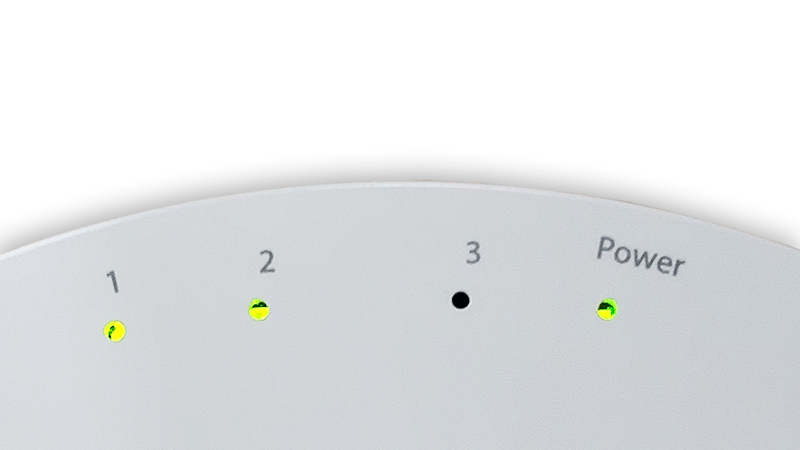
Power – Smart Hub power
1 – Smart Hub connected to the system
2 – Smart Hub has internet access
3 – arming status of Smart Hub (off – disarmed, red – armed, green – night mode)
The USB port is for service purposes.
With the Smart Hub connected to the power supply, press the button in the small hole (using the “needle” included in the kit) located on the bottom of the housing for approx. 1s – LED no. 2 should flash green quickly.
Using the “needle” included in the kit, press the button in the small hole on the bottom of the casing for approx. 6-19s – LED no. 2 should blink green slowly.
Use the “needle” attached to the set to press the button in the small hole at the bottom of the casing for a little over 20s – LED no. 2 should flash green quickly.
Disconnect the Smart Hub from the power supply and press the button on the bottom of the housing for approx. 1s.
The device is powered by a 5V 2A charger connected to 230V.
The Smart Hub is attached to the base, which can be screwed to the wall with two screws.
No, the Smart Hub works on a 2.4GHz network.
Yes, after logging in to the application again, the Smart Hub with all devices and their history will disappear.
Yes, after logging in to the application again, the Smart Hub with all devices will disappear. After re-adding the Smart Hub to the application, no devices will be visible.
Disarmed mode means that the user will not receive notifications (on the phone, Smart Hub alarm and Smart Siren alarm) from the Motion, Multifunction, Vibration and Presence sensors. If the armed mode is set, we will receive notifications (on the phone, alarm in the Smart Hub and Smart Siren alarm) from the above devices. The other sensors operate independently, i.e. notifications regarding the event occur at the moment of the event, regardless of the armed/disarmed operating mode.
Night mode disables the audible alarm on the Smart Hub and Smart Siren for all sensors except the “Panic” button on the Remote Control. In this mode, phone notifications come from all devices.
When adding the device to the mobile app, pairing begins with connecting to the Wi-Fi network. The user then receives a notification about connecting to the server. The device checks if it has the latest firmware version. If so – it connects to the server and shows in the mobile application. If the software version of the Smart Hub is lower than the latest available, the user must wait until the end of the Smart Hub update process. After the update is completed, the user will receive a notification and the Smart Hub will be visible in the mobile application.
Updates happen automatically without the need to force it in the application. In the mobile application, the user will be informed about the appearance of a new software version (firmware) of the Smart Hub by entering the settings of the Smart Hub. Under the number of the current version, he will see information with the number of the latest software version and an icon for its installation. After enabling the installation, the Smart Hub will go offline and the user will be informed about the start of the update process. Upon completion of the update process, the user will also receive a corresponding notification. A pop-up information window will also inform about the availability of the new version of the Smart Hub firmware.
To change the Wi-Fi network, in Hub Settings, click Connect to another Wi-Fi network. Then put the Smart Hub into pairing mode and enter the details of the new network.
The Smart Hub is a connected device. After its disconnection from the power supply, it continues to function while online until the battery is discharged. Offline status can be either a flat battery or a loss of connection to the Wi-Fi network and thus also to the server. If the Smart Hub is offline, the sensors are also not connected to the server. Thus, they will not send alarms and will remain grayed out in the application until the Smart Hub is restored to operation.
In Smart Hub settings, you can enable the types of notifications you want to receive. These are alarms related to the arming status of the Smart Hub, offline mode of the Smart Hub, information about removing the Smart Hub from the base (tamper).
The thermostatic valve is a device mounted on a radiator, thanks to which we can automate temperature control in the house. Using the application that remotely connects to the valve, we can create schedules, thanks to which we can easily plan the temperature for the entire week.
The valve is compatible with the assembly systems: Danfoss, Caleffi, Giacomini.
Yes, the valve detects the opening of the window and automatically turns off the heating.
The temperature resolution on the valve is 1°C.
The temperature range is: 5°C – 30°C.
The device is powered by two AA alkaline batteries.
So that you can remotely control the vakve, Smart Hub is necessary. Maintaining the set temperature (without schedules) does not require the Smart Hub.
The valve is screwed onto the radiator valve.
The valve is a battery device. The valve is seen with the state “No dumps” when there is no communication with it for 1h30min. The cause may also be a discharged battery.
No, the valve communicates only with the Smart Hub.
Yes, historical temperatures can be checked in the chart tab for the period of 12 months back.
The user receives a notification about updating valve’s firmware and about the battery charge level.
The on/off status of the valve shows us whether the valve maintains the set temperature or whether it is, for example, turned off in the summer period.
The “Program” tab in the valve settings is used to set an individual temperature schedule for each day of the week.
Yes. It is possible to add any number of heads to a group of thermostatic heads, and then control the grouped heads (turning on/off all, turning on/off the operating program and setting the same schedule for all, setting the temperature for manual mode for all heads at the same time).
Updates happen automatically without the need to force it in the application. In the mobile application, the user will be informed about the appearance of a new version of the head firmware by entering the settings. Under the current version number, he will see a notice with the latest version number and an icon for installing the new version. After enabling the installation, the user will be informed about the start of the update. After its completion, the user will also be informed.
The temperature and humidity sensor collects and sends data to the application about the prevailing conditions in a given room. Thanks to remote communication and battery power, there are no restrictions on the installation location.
The resolution of the measured temperature is 0.1°C.
The resolution of the measured humidity is 0.1%.
The temperature and humidity sensor is a battery-operated device. The sensor is seen with “No dumps” status when there is no communication with it for 1h30min. The cause may also be a discharged battery.
The device is powered by a 3V CR2450 battery.
Yes, a Smart Hub is required to operate the sensor.
The sensor on the back is equipped with adhesive tape, so we can easily stick it to most surfaces.
Yes, the history of the temperature and humidity sensor is available for 12 months.
We can set the application to receive notifications depending on the specified minimum and maximum temperature and humidity.
In the “Notifications history” tab, there is information about exceeding the values for previously set notifications for the minimum and maximum temperature and humidity, while the “Graphs” tab displays the stored temperatures and humidity in the form of graphs.
A double 230V junction is a device that allows remote control of lighting. The module also has two inputs to which we can connect a light switch, so that you can also manually turn on and off the light and devices connected to the switch in which the module is mounted.
The module has two outputs up to 1400W each.
No, the module also has two control inputs to which we can connect an ordinary wall switch.
Yes, the module has a thermal protection that disconnects the outputs when the temperature inside the housing is above 70°C.
The device is powered by 230V.
Yes, if we want to control the lighting from the Ferguson Home mobile application. The light itself can also be switched on and off via a connected switch.
The relay is mounted in a flush-mounted box.
The double 230V junction is a non-battery sensor. The sensor is seen as offline when there is no communication with it for 1min30second (it has been disconnected from the power supply). The state changes after several seconds.
In the settings of the relay switch, we can set the receipt of notifications when the track 1 and 2 are turned on or off. In addition, a notification can be sent when the sensor goes offline.
It allows you to remotely notify the user about detecting presence in the supervised zone.
The device is powered by 230V.
The sensor can be mounted in a suspended ceiling in an opening or directly attached to the ceiling.
The presence sensor is seen as offline when there is no communication with it for 1 minute 30 seconds (it has been disconnected from the power supply). The state changes after several seconds.
Do not disturb mode temporarily disables notifications in the application in the event of an alarm. It can be set for a specific day(s) or once.
The presence sensor allows you to receive notifications in the following situations: loss of connection to the server, i.e. when the sensor goes offline.
Yes, Smart Hub is required for the sensor to function.
A smart plug with a remote meter reader is a device that enables quick remote control of the connected device and control of the energy consumed by this device.
Thanks to the technology of remote reading of our meters and water meters, it also allows us to view the consumed media at home.
The plug uses 2.4GHz Wi-Fi technology.
No, the plug works on a 2.4GHz network.
Yes, it is possible to turn the connected device on and off using the physical button located in the upper part of the housing.
Yes, if we have the decryption key for the given meter.
The device is powered by 230V.
No, the device works independently. However, to use the full functionality (eg Actions), the Smart Hub is necessary.
The device has a housing with a plug, which is inserted into a 230V power socket.
The smart plug is seen as offline when there is no communication with it for 1 minute and 30 seconds (it has been disconnected from the power supply). The state changes after several seconds.
The “Program” tab is used to set the schedule for switching on and off the connected device. It is also possible to set the time for which the connected device is to be turned on/off.
The smart plug allows you to receive notifications in the following situations: Loss of connection with the server, Plug-in has been turned on or off, The consumed energy is higher or lower than set in the options. In addition, a notification can be sent when the sensor goes offline.
A smart plug allows you to receive notifications when the energy consumed by the device connected to the plug is smaller or larger than the one set in the application – it gives us the opportunity, for example, to receive a notification when someone turned on the TV or other device.
The motion sensor allows the user to remotely notify the user about the detection of motion in the supervised zone. Thanks to remote communication and battery power, there are no restrictions on the installation location.
The device is powered by a 3V CR123A battery.
Yes, a Smart Hub is required to operate the sensor.
The sensor on the back is equipped with adhesive tape, so we can easily stick it to most surfaces.
The motion sensor is a battery device. The sensor is seen with “No dumps” status when there is no communication with it for 5h15min. The cause may also be a discharged battery.
We will receive notifications from the motion sensor when it detects motion.
The multipurpose sensor is used to detect changes in the opening/closing status of doors, windows, wicket, entrance gate, etc. Thanks to remote communication and battery power, there are no restrictions on the installation location.
The maximum spacing of the sensor elements (fixed and movable part) is approx 1cm.
The device is powered by two AAA alkaline batteries.
Yes, a Smart Hub is required to operate the sensor.
The sensor on the back is equipped with adhesive tape, so we can easily stick it to most surfaces.
The multipurpose sensor is a battery device. The sensor is seen with “No dumps” status when there is no communication with it for 5h15min. The cause may also be a discharged battery.
We will receive notifications from the multipurpose sensor when the sensor detects an opening (both elements of the sensor move apart by a distance greater than 1 cm).
The vibration sensor detects the vibration of the object on which it is attached. You can easily mount it on windshield and other surfaces. Thanks to remote communication and battery power, there are no restrictions on the installation location.
The device is powered by two AAA alkaline batteries.
Yes, a Smart Hub is required to operate the sensor.
The sensor on the back is equipped with adhesive tape, so we can easily stick it to most surfaces.
The vibration sensor is a battery-operated device. The sensor is seen with “No dumps” status when there is no communication with it for 5h15min. The cause may also be a discharged battery.
We will receive notifications from the vibration sensor when it detects vibration of the surface to which it is attached (e.g. broken window).
Intelligent alarm siren informs with sound and light about detected alarms in the system. Thanks to the battery backup, the siren also works during a power outage in the network.
Yes, the siren has a built-in battery, thanks to which it will also inform you about an alarm in the system after a power failure.
The device is powered by 230V.
Yes, a Smart Hub is required to operate the siren.
The device has a housing with a plug, which is inserted into a 230V power socket.
The intelligent alarm siren is a non-battery sensor connected to the power supply, however, after its disconnection from the power supply, it operates on the built-in battery for a specified period of time. The sensor’s battery status is visible in the mobile application. When it is discharged, the siren changes its state to offline, when there is no communication with it for 1min 30 seconds. The state changes after several seconds.
The siren has a built-in battery, thanks to which it can still inform about an alarm after a power failure.
The intelligent alarm siren will alarm in accordance with the Smart Hub’s operating mode, i.e. the Smart Hub’s disarmed mode means that the siren will not sound despite detecting alarms from sensors: Motion, Multifunction and Vibration. When the Smart Hub is set to armed mode, the siren will sound when it detects alarms from sensors: Motion, Multifunction and Vibration.
The other sensors operate independently, i.e. notifications regarding the event occur at the moment of the occurrence of the event, regardless of the armed/unarmed operating mode of the Smart Hub. This means that when an alarm is detected from any of the other sensors, the alarm in the siren will be triggered.
Night mode disables the audible alarm on the smart siren for all sensors except the “Panic” button on the remote control.
Additionally, the siren can be triggered by clicking the button “Start the siren” in the application.
The siren must be within the range of the Smart Hub signal. In addition to this requirement, the siren does not need to be close to other system components.
The remote control allows you to switch between the Smart Home operating modes (armed/ disarmed/ night mode). It also has a “Panic” button – to quickly trigger an alarm in the event of an emergency.
The device is powered by a 3V CR2032 battery.
Yes, a Smart Hub is required to operate the remote control.
The remote control is a battery operated device. Pilot is seen with “No dumps” status when there is no communication with him for 4h30min. The cause may also be a discharged battery.
The remote control has four buttons: Smart Hub armed, Smart Hub disarmed, Smart Hub night mode, “Panic”.
No, the functions of the buttons cannot be changed.
The smoke detector is a device that allows you to detect a fire at a very early stage and notify the user quickly thanks to the application on the phone.
The device is powered by a 3V CR2032 battery.
Yes, if we want to receive notifications on the phone. The sound signal from the detector will also alarm without the Smart Hub.
The sensor on the back is equipped with adhesive tape, so we can easily stick it to most surfaces.
The smoke detector is a battery-operated device. The sensor is seen with “No dumps” status when there is no communication with it for 5h15min. The cause may also be a discharged battery.
We will receive notifications from the smoke detector every time smoke is detected.
The GSM smoke detector can be installed wherever GPRS communication is available – it does not need the Smart Hub to communicate with the system, unlike the FS2SD sensor.
In the mobile application, the user will be informed about the appearance of a new firmware version of the GSM smoke detector by entering the settings. Under the current version number, he will see a notice with the latest version number and an icon for installing the new version. After enabling the installation, the user will be informed about the start of the update. After its completion, the user will also be informed. The update may take until the next communication with the sensor. In order to speed up the update, connect to the server by pressing the test button.
The GSM smoke detector is a device that allows you to detect a fire at a very early stage and quickly notify the user via a phone application. Thanks to the GSM technology used, installation is possible wherever there is no Internet access.
The device is powered by a 3V CR123A battery.
No, the detector communicates directly with the server via GPRS.
The GSM smoke detector is attached to the base, which can be screwed to the ceiling or wall with two screws.
The GSM smoke detector is a battery device. The sensor is seen with “No dumps” status when there is no communication with it for 30h. The cause may also be a discharged battery.
No, the sensor already has a SIM card installed.
To check the fees, please refer to the price list available in the application.
At the moment, the sensor does not have such an option.
The GSM smoke detector can be installed wherever GPRS communication is available. Unlike the FS2SD smoke detector, it does not need a Smart Hub to communicate with the system.
With the GSM smoke detector, we will receive automatic notifications in the event of: smoke detection, completion of smoke detection and device test. We can also turn on the notification of the loss of connection (when there is no communication with the sensor for 25 hours).
The carbon monoxide detector allows you to detect the growing concentration of carbon monoxide in the room and notify the user quickly enough thanks to the phone application.
The device is powered by a 3V CR123A battery.
Yes, if we want to receive notifications on the phone. The sound signal from the detector will also alarm without the Smart Hub.
The sensor on the back is equipped with adhesive tape, so we can easily stick it to most surfaces.
The carbon monoxide detector is a battery device. The sensor is seen with “No dumps” status when there is no communication with it for 1h30min. The cause may also be a discharged battery.
We will receive notifications from the carbon monoxide detector every time a carbon monoxide is detected. There are standard levels of carbon monoxide concentrations at which the detector will alarm:
-
- 30ppm 120min.
- 50ppm 60-90min.
- 100ppm 10-40min.
- 300ppm 3min
The gas detector is a device that alarms of poisonous concentration of natural gas in the air and an explosion hazard. Additionally, the module is equipped with the function of extending the range of the system.
Average power consumption is less than 1.5W.
Yes, when a detector is connected between the Smart Hub and a device that is out of range, the device should connect to the system.
The device is powered by 230V.
Yes, if we want to receive notifications on the phone. The sound signal from the detector will also alarm without the Smart Hub.
The device has a housing with a plug, which is inserted into a 230V power socket.
The sensor is seen as offline when there is no communication with it for 30 seconds (it has been disconnected from the power supply). The state changes after several seconds.
We will receive notifications from the gas sensor each time a gas is detected. In addition, a notification will be sent when the sensor goes offline.
No, the gas detector detects only natural gas.
The water leak sensor is a device whose probe is glued to the floor – thanks to this solution, when for example a hose/pipe break and flooding of the room is immediately detected. Notification on the phone allows for a quick response.
The device is powered by two AAA alkaline batteries.
Yes, a Smart Hub is required to operate the sensor.
The sensor on the back is equipped with adhesive tape, so we can easily stick it to most surfaces.
The water leak sensor is a battery device. The sensor is seen with “No dumps” status when there is no communication with it for 5h15min. The cause may also be a discharged battery.
We will receive notifications from the water leak sensor each time the probe stuck to the floor detects water.
The thermostat is a device that allows remote control of heating and air conditioning.
The thermostat supports most devices using gas, oil, propane, electric, dual fuel, heat pump as heating/cooling type.
The thermostat uses 2.4 GHz WiFi technology.
No, the thermostat works on a 2.4 GHz network.
Yes, it is possible to control the heating using a friendly thermostat interface.
The device is powered by 12-24 V AC/DC.
No, the device works independently. However, to use the full functionality (e.g. Actions) it will be necessary.
The device is mounted on the wall using mounting pins.
The thermostat is seen as Offline when there is no communication with it for 1.5 minutes (it has been disconnected from the power supply). The state changes after several seconds.
The Program tab in the thermostat settings is used to set an individual temperature schedule for each day of the week.
The thermostat allows you to receive notifications in the following situations: The temperature has dropped below and the temperature has risen above the set value. In addition, a notification can be sent when the sensor goes Offline.
The temperature resolution of the thermostat is 1°C (1°F).
The setting temperature range is: 7°C – 37°C (45°F – 99°F).
Yes, historical temperatures can be checked in the Graph tab for a period of 12 months back.
In the mobile application, the user will be shown information about new version of device firmware and Wi-Fi firmware. To update the firmware of the device, the user needs to run the update from the interface of the device itself.
The thermostat has 2 default programs that cannot be deleted. The user can add up to 2 additional programs.
The thermostat can operate in one of 5 modes:
-
- Heating – the thermostat turns heating on to the temperature set in the Program or manually to the next time range in the Program.
- Cooling – the thermostat turns on cooling to the temperature set in the Program or manually to the next time range in the Program.
- Auto – mode in which the thermostat maintains the temperature state within the set heating and cooling temperatures.
- Off – the thermostat does not regulate the ambient temperature.
- Emergency heating – thermostat mode available only if the thermostat is connected to control the heat pump and can be enabled if the settings of this mode are defined in the advanced settings interface of the thermostat.
The thermostat distinguishes 3 ventilation modes:
-
- Auto – The fan is controlled automatically depending on the room temperature.
- On – the fan stays on all the time regardless of the set program.
- Circulation – it is possible to set the fan on and off times.
The application allows you to create and edit programs, set the heating and cooling temperature, read the humidity, view the history of temperatures and humidity on the chart, set the ventilation with the option of adding a program, turn on the thermostat backlight and set the appropriate backlight parameters.
Ferguson Smart Home 2.0 – troubleshooting
If you have a problem with functioning of any element of the Ferguson Smart Home 2.0 system, check the solutions for the most common problems below. If you have any further questions, please do not hesitate to contact us.
Check that there is no other device nearby that you have recently removed from the application and that it has not been physically (with the button) unpaired with the system.
If the LED blinks 6 times, it means that the device has become unpaired with the system. To re-pair, press the pairing button again until the LED flashes quickly.
Re-enter the Smart Hub into pairing mode by pressing the button in the small hole (using the “needle” included in the kit) located on the bottom of the housing for approx. 6-19s – LED no. 2 should blink green slowly.
You need to restart the Smart Hub. With the power connected, press the button in the small hole (using the “needle” included in the kit) on the bottom of the housing for approx. 1s – LED no. 2 should flash green quickly.
There are many variables that affect the range of the Ferguson Smart Home 2.0 system devices. These are, among others: the number of walls, their thickness, and the material of their construction.
The range of wireless communication varies between devices, but they can generally be installed between 70 and 100m (in open space) from the Smart Hub. Of course, the above-mentioned factors affect the range of wireless connectivity of devices, which must be borne in mind when installing them. It is possible that the device that is not working properly is too far from the Smart Hub, in which case the device should be moved closer to the Smart Hub or a repeater and gas leak detector (FS2RG) should be used, which extends the range of wireless communication.
If you have done the process correctly, check with your Internet access provider whether they allow TCP and UDP connections on all ports. This is required for proper communication with the server, and may be blocked by the Internet access service provider. To check this: prepare a second phone that will serve you as a router, turn off Wi-Fi on it, turn on cellular data, turn on hotspot, connect the phone with the Ferguson Home application to the hot spot and try to pair the central unit again – if successful, it means that calls are blocked and you need to contact your ISP.
Make sure your phone settings are properly configured.
| App notification settings | Phone settings | ||
| Normal (ring) mode | Silent mode | Focus mode (Do not disturb) | |
| Notifications enabled | Wake up phone screen, sound, sound volume depending on app notification volume, there are vibrations | The screen wakes up, no sound, there is vibration | No wake up, no sound, no vibration |
| Notifications on, sounds off | Wake up, no sound, no vibration | Wake up, no sound, no vibration | No wake up, no sound, no vibration |
| Notifications disabled | No wake up, no sound, no vibration | No wake up, no sound, no vibration | No wake up, no sound, no vibration |
















